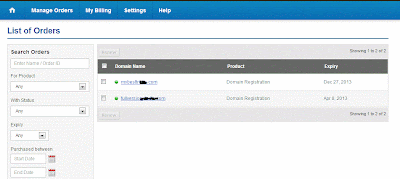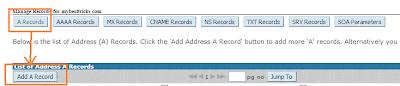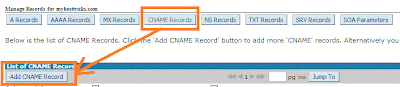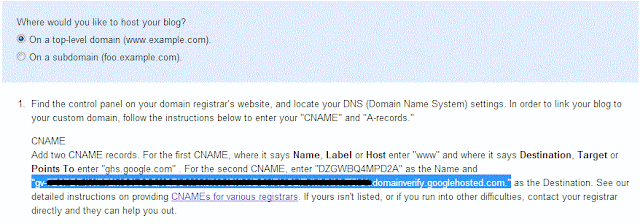1. First Go to your Bigrock Account and Log in to your BigRock Account.
2. Go to My Account >> List of Order >> Click on your purchase Domain Name
Add A Records and CNAME Records
5. Now Under A Records click on Add A Record. Then Enter given data..
- Host Name: leave it Blank.
- Destination IPv4 Address: 216.239.32.21
- TTL: Leave it as it is(28800).
- Now click Add Record.
Now Add 3 More A Records by following IPs.
Second A Record: 216.239.34.21
Third A Record: 216.239.36.21
Fourth A Record: 216.239.38.21
- TTL: Leave it as it is for all above IPSs.
7. Add the following data.
- Host Name: leave it Blank.
- Value: ghs.google.com
- TTL: Leave it as it is(28800).
8. For domain name varification you need to add another CNAME Record which will given in your blogger account.
Setting In Blogger Account
9.Go to blogger Dashboard and hit on Settings >> Basic. Under Publishing at blog address click on add custom domain.
10. In Advance Setting Enter your full domain name that is www.yoursite.com. But before saving you need your another CNAME Rcord. So click on settings instructions.11. Click on On a top-level domain (www.example.com).
Below this you can get your second CNAME Record Value like
"gv-XXXXXXXXXXXXXXXXXXXXXXXXXXXXX.domainverify.googlehosted.com." . So add second CNAME by using step 6 method.
12. Finally repeat step 9 and 10. This time Click on Save.
Remember: When you try to save your blogger settings if there is an error shows, then don't worry.After 1 hour or more of your domain account setting[adding all CNAME and A Records] completes, you can apply your blogger setting.